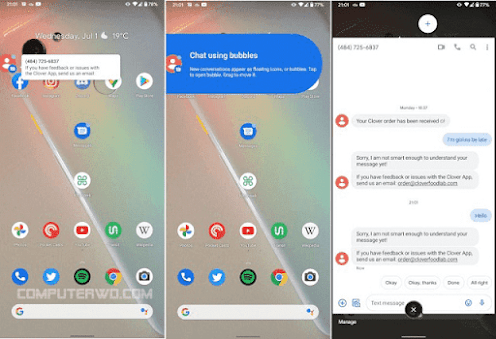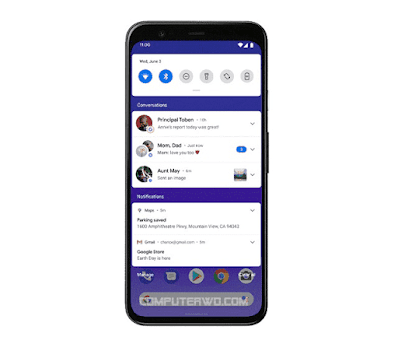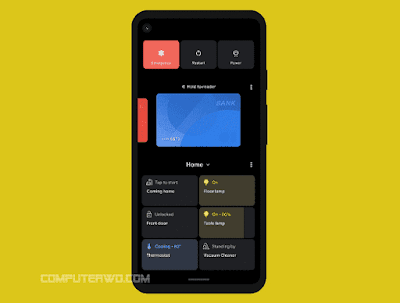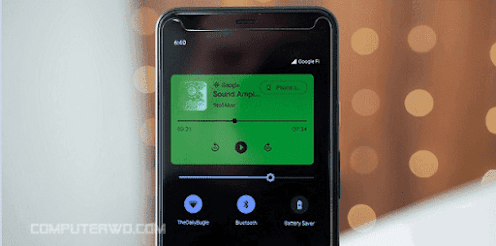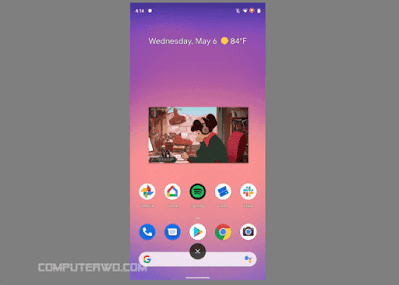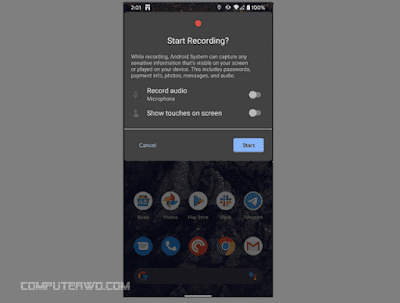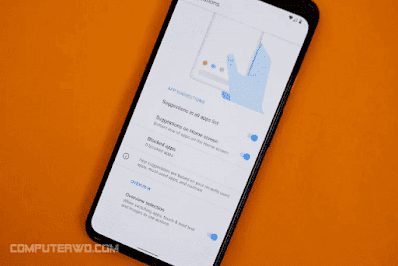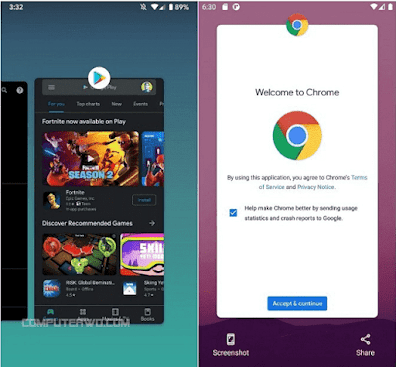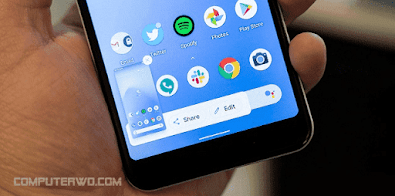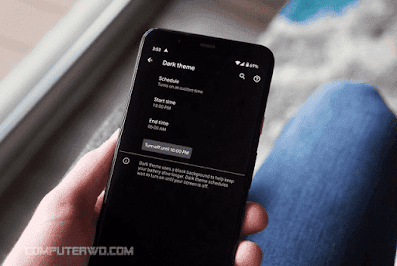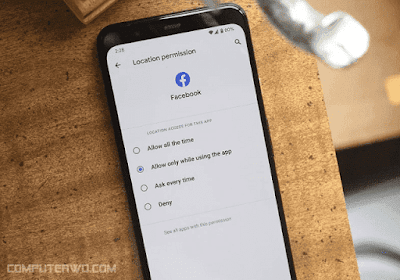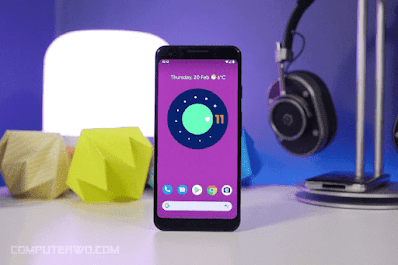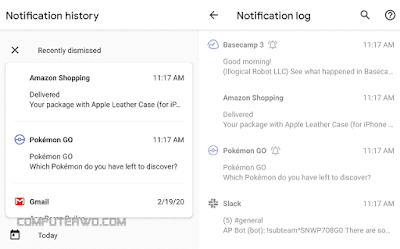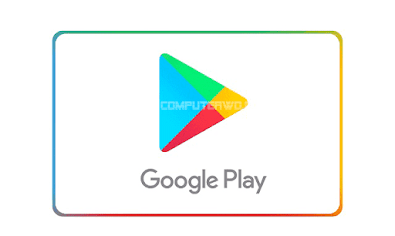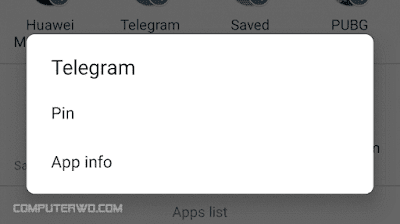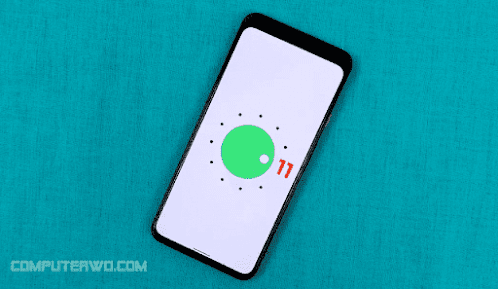After its official launch, everything you need to know about Android 11
News |
| After its official launch, everything you need to know about Android 11 |
Top 16 Features in Android 11
First: What is new in Android 11?
1. Message bubbles and priority conversations
- 2. Notification features
3. New power button options menu
Usually, when we long press the power button, several options appear, most notably shutdown, restart, or airplane mode, and some phones come with other options, and when it comes to Android 11, there is a new menu, so there are options to stop, restart and call in emergency situations There is an option to access GPay and smart home controls, so the user will be able to quickly turn on or off their smart home products, or long press their tools to adjust them more precisely.
- 4. New media playback tool
Now, when you try to play an audio track on your device, widgets will be created in the quick settings menu, and not only that, but the story is completed by creating a background that matches the colors and album art, and by the way, this feature works on any media play application, and a nice animation effect has also been included When you press the play button and the pause button, along with setting options to synchronize what is played with the smart home device, such as TV, audio, and others.
The best Android 16 features
5. Support resizing images within a picture
Now when you close any video application, this video will be automatically converted into a small floating window that floats on everything you browse on your phone, and this feature is called "picture in picture", as the video continues with it playing with some elements, such as a full screen element and a stop and play element Video, in addition, Google added the option to resize the floating window.
6. Screen recording
As with the first feature that we mentioned earlier, the default screen recording option is one of the most important and prominent features of Android 11, and you can access this tool by simply opening the quick settings by swiping from the top to the bottom, and once you click on the record button, a pop-up window will appear asking you. Confirm the recording command, and before starting, you can specify whether you want to also record the sound through the microphone or directly record the device's sound, and as soon as you start recording, you will see the option to stop and save the recording.
7. Smart application suggestions
8. New open applications interface
On every Android phone, you can access all the applications that you have opened with one click, you in turn delete what you want and move to what you want, which provides quick access, on Android 11, frankly there is a bunch of really interesting changes on this screen, where in To start with, quick app suggestions were discarded, and replaced with the sharing option and taking a screenshot, and cards displaying thumbnails of open apps became larger, aligned by adding a "select" button at the bottom of the interface to clarify that you can manually select text or images from the app's mini card, and finally -When you swipe a card to discard it, there is a rewind option, which is really very useful when you accidentally discard or eliminate an open app.
9. Adjust the sensitivity of the back gesture
Before Android 11, when you activated gesture navigation, swiping from the edge replaces the "back" button, and on Android 11 there is the same option, but with a new addition which is adjusting the gesture sensitivity, which is useful if you are in an app that has controls And dedicated gestures near the edge of the screen, so you can even individually adjust the setting for each side of the screen.
Android 11: Here are the 16 best new features
10. Taking a screenshot is similar to iPhone
If you ever owned an iPhone phone, you will understand exactly the great similarity between the new screen saver style in Android 11 and the one currently applied on iPhone devices, where when you take a screen on Android 11, you will see a thumbnail image of the shot appear in the lower corner of the screen, and it contains a sign x "is small to dismiss it, in addition to the" Share "and" Edit "options, this means getting rid of the complete notification at the top of the screen.
11. Schedule dark mode
The first appearance of the dark mode at the system level was with Android 10, and with the new Android 11, there is a new addition to this mode, which is to schedule it and automatically run it at the predetermined date, and all you have to do is set the time that you want to turn it on or off every day from within the settings On the phone, we recommend setting the on and off times based on the time of sunset and sunrise.
12. Grant apps one-time permissions
A very important feature when it comes to protecting privacy and data, as with Android 11 you will be able to tell any installed application you have to access a certain permission once, and this time when the application is opened and used, and instead of hurting choosing between "all the time", or Only when I use it or Never, this new feature gives you more control over app permissions,
13. Control your phone with your voice
You will find this add-on in the "Accessibility" settings, and as you can see from the name of the feature, you will be able to control your entire phone using the default feature "Voice Access" from Google, for example, you can post a tweet, run an application, write a message, or call one of them, Or even display your photos, and by activating the feature, dedicated numbers will be added to some specific elements within the interface, for example, you will find numbers. Let me say 1 above the “delete” option or 2 above the “share” option. You in turn and by speaking the number, the command will be executed immediately.
14. Notification log
We have always deleted the set of notifications that we received when you do not know the existence of an important notification, with Android 11 there will be no loss of any notification even if you neglect it, thanks to the "Notification History" feature, where this function gives you the ability to save all notifications that you received for a period of 24 hours, You can check this list during this time, and unfortunately, this feature is not turned on by default, as you will need to go to Settings and then Applications and Notifications followed by Notifications and access to Notification History, and once you are there, you can turn on the feature, to be able to view Notifications history from the same previous interface.
Android 11 Review: EVERYTHING New in Android for 2021!
15. Phone updates via Google Play Store
Since the advent of Android, the updates related to it are either through the carrier or the phone manufacturer, or the update is downloaded manually using some programs on the computer, but with Android 11 users will get updates, especially security updates, faster and for all users at once, and this It allows Google to bypass everything and push updates for everyone, but it is also a good thing that it will keep Android phones more secure and updated even if the phone manufacturer gives up.
16. Install applications in the sharing list
When it comes to the Android sharing system, the truth is that it is in a state of chaos, and fortunately this system has improved a lot last year, and with Android 11 it has become more useful, as it now supports installing applications in the share list to access them quickly, easily and without bothering to search , Therefore this add-on is very welcome.
2: What are the phones that will get Android 11?
Currently, Google indicated that the update is available for owners of Pixel 2 phones and later, as well as for OnePlus 8, Xiaomi Mi 10 and Mi 10 Pro, in addition to each of the Oppo Find X2, Find X2 Pro and Realme X50 Pro, and Poco announced that Android 11 It will come on her phone F2 Pro, as for the rest of the phones, it is natural that the update will come, specifically for phones that are a year old, an increase, and we in turn will put you later a complete list of phones that will get the Android 11 update.